Please login to view the requested page
Track productivity by channel with all-new Reports
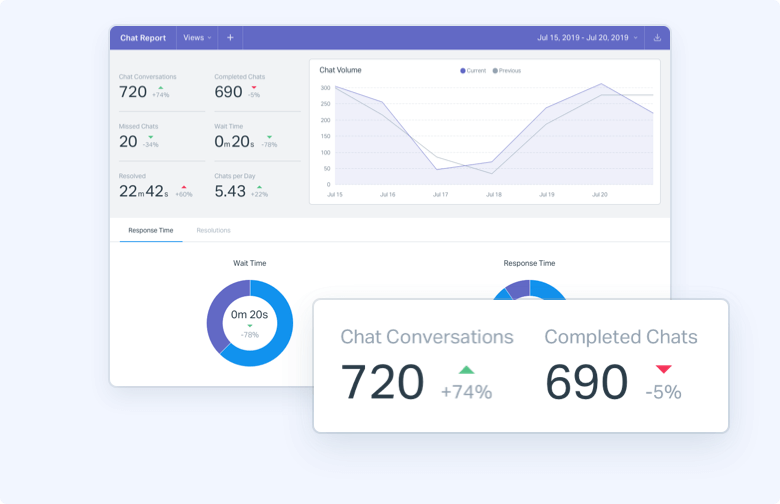
Looking for a better way to talk with customers? Try Help Scout
Help Scout requires JavaScript
Follow these steps to enable it in your browser
Google Chrome (Windows & Mac)
- Find the three vertical dot option in the top-right corner of your browser, and open the Settings section from there.
- Click the "Security and Privacy" link in the left-hand sidebar.
- Click the "Site Settings" option.
- Click the "JavaScript" option.
- Select "Sites can use JavaScript."
Firefox (Windows & Mac)
- In your browser, type "about:config" in the address bar and click enter.
- A warning message will display on your browser; click "Accept the Risk and Continue" button to proceed.
- Enter "javascript.enabled" in the search box.
- Locate the option labeled "javascript.enabled" on the search result and select toggle to turn on JavaScript.
- Restart your browser for the changes to take effect.
Microsoft Edge
- On the More menu (…), select Settings.
- Click the "Site permissions" option in the left-hand sidebar.
- Select the "JavaScript" option.
- Toggle the "Allow (recommended)" option to enable it.
- Restart your browser for the changes to take effect.
Internet Explorer 11+ is required
UpgradeFor a faster, more secure browsing experience, we highly recommend installing Google Chrome or Firefox.